Here you can learn how to hard reset Vivo V11 Android mobile. You can unlock your mobile when you forget your mobile password with these methods.
Some reset methods deletes all your mobile data. So read carefully before reset your mobile.
What is Hard Reset?
A Hard reset is a software restore of an electronic device to its original system state by erasing all previously stored data on the device.
Here is the detailed guide about Hard Reset
If you have any other problems check out this page Vivo V11 Troubleshooting
Contents
Hard Reset Vivo V11 with Recovery Mode
You can hard reset your Vivo V11 mobile with recovery mode without any software or tools.
This Hard reset method will delete
- Photos, videos
- Contacts
- Installed apps and settings etc.
The following tutorial shows all the steps of master reset Vivo V11.
Step 1: At the start, use the Power button to disable the VIVO V11.

Step 2: Then press and keep the Power button + the Volume Up at the same time.
Step 3: After a while, the Fast boot mode activates.
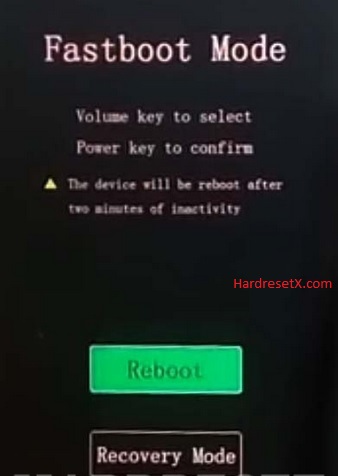
Step 4: Select “Recovery” by using Volume Up and press the Power button once.
Step 5: In the next step select “Wipe data” by using the Volume buttons and press the Power key once.
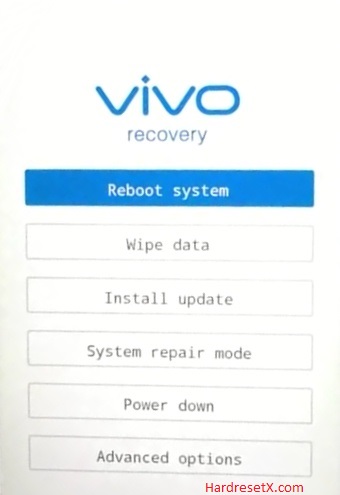
Step 6: Then choose “OK” and click the Power button once.
Step 7: Now select “Back” by using the Volume buttons to scroll down and the Power key to confirm that.
Step 8: At the end choose “Reboot system” with the Power button.
Step 9: Successfully completed reset your mobile.
Hard Reset Remotely with Google Find My Device
If you lose your Android device, you can easily find your device if you turn on the Google Find My Device option.
To lock erase or Reset an Android device remotely, make sure that mobile:
- Has power on
- Is connected to mobile data or WiFi
- Is signed in to your Google (Gmail) Account
- Has Find My Device turned on
- It is visible on Google Play
Note: If your mobile is off or is not connected to mobile data or WiFi, you may still find its most recent location if you’ve enabled the Store recent location option.
Steps to Erase Device Remotely:
- Take another mobile or Computer and on a browser, go to android.com/find.
- Sign in with your google account which is used in your lost mobile.
- The lost device gets a notification.
- Now, You can see your device location (The location is approximate and may not be accurate).
- If you get a prompt on the screen, tap Enable lock & erase.
- Now you can see three options on the screen. 1. Play sound, 2. Secure device, 3. Erase device.
- Select what you want to do.
- Use the erase device option to reset your mobile.
Here is the detailed information about Google Find My Device.
Hard Reset with third-party software
If the above method is not working, you can use some third-party apps to reset or unlock your device.
Here we are providing the best software to Reset and unlock your Android mobile.
Check out this link for Best Software’s for Android Mobile Hard Reset.
Additional Information
Backup Your Data: Before performing a hard reset, it’s crucial to back up any important data stored on your Vivo V11. This includes photos, videos, contacts, documents, and any other personal files. A hard reset will erase all data on the device, so it’s essential to have a backup to restore your data later.
Battery Level: Ensure that your Vivo V11 has sufficient battery charge before initiating the hard reset process. It’s recommended to have at least 50% battery charge to prevent the device from powering off during the reset, which could potentially lead to software issues.
Google Account: If your Vivo V11 is configured with a Google account and has Factory Reset Protection (FRP) enabled, you’ll need to enter the associated Google account credentials after the reset to unlock the device. Make sure you remember the Google account username and password to avoid any complications.
External Storage: If you have inserted a microSD card into your Vivo V11, remove it before performing the hard reset. While a hard reset typically doesn’t affect external storage, it’s a precautionary step to prevent any potential data loss or corruption on the microSD card.
Software Updates: Ensure that your Vivo V11 is running the latest available software version before initiating the hard reset. Software updates may contain bug fixes and improvements that could resolve any existing issues without the need for a hard reset.
FAQ – Frequently Asked Questions
1. How do I put my Vivo V11 in recovery mode?
Press the Power key to turn off the mobile. Then hold the Volume Down and Power buttons for a couple of seconds. Let go of the Power key when the Vivo logo shows up. From the appearing languages list, click on the English position, and the Recovery menu will be on the screen then.
2. Is it illegal to unlock a locked phone?
The legality of unlocking a locked phone depends on various factors, including your location, the method used for unlocking, and the terms of service of your mobile carrier.
In many countries, it is legal for consumers to unlock their phones once they have fulfilled any contractual obligations with their mobile carrier. For example, if you’ve completed your contract term or paid off your device in full, you typically have the right to unlock it.
3. What is the emergency number of vivo?
Vivo, as a smartphone manufacturer, doesn’t have an emergency number. Emergency numbers vary depending on your location and country. In most places, common emergency numbers include:
- 911: United States, Canada, and some other countries.
- 112: European Union countries and many others worldwide.
- 999: United Kingdom and some Commonwealth countries.
- 000: Australia.
- 100: India.
Resources
- Here is the link for Vivo official support (Change your location at the bottom of the page).
