Here you can learn how to reset the Vivo hard X21 Android mobile. You can unlock your mobile when you forget your mobile password with these methods.
Some reset methods deletes all your mobile data. So read carefully before reset your mobile.
What is Hard Reset?
A Hard reset is a software restore of an electronic device to its original system state by erasing all previously stored data on the device.
Here is the detailed guide about Hard Reset
If you have any other problems check out this page Vivo X21 Troubleshooting
Contents
Hard Reset Vivo X21 with Recovery Mode
You can hard reset your Vivo X21 mobile with recovery mode without any software or tools.
This Hard reset method will delete
- Photos, videos
- Contacts
- Installed apps and settings etc.
The following tutorial shows all the steps of master reset Vivo X21.
Step 1: At the start, use the Power button to disable the VIVO X21.

Step 2: Then press and keep the Power button + the Volume Up at the same time.
Step 3: After a while, the Fast boot mode activates.
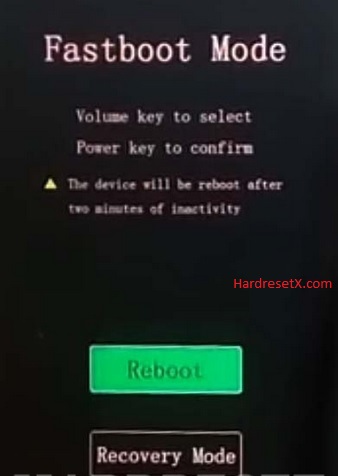
Step 4: Now select “Recovery Mode”. Use the Volume buttons to navigate and the Power key to confirm it.
Step 5: In this menu choose “Wipe data”. Use the Volume keys to scroll down and the Power button to accept that.

Step 6: Select “Wipe data” twice by using the Power button.
Step 7: Choose “OK” and click the Power key once.
Step 8: Then select “Back” and confirm with the Power button.
Step 9: At the end choose “Reboot system” and accept it by using the Power button.
Step 10: Successfully completed reset your mobile.
Hard Reset Remotely with Google Find My Device
If you lose your Android device, you can easily find your device if you turn on the Google Find My Device option.
To lock erase or Reset an Android device remotely, make sure that mobile:
- Has power on
- Is connected to mobile data or WiFi
- Is signed in to your Google (Gmail) Account
- Has Find My Device turned on
- Is visible on Google Play
Note: If your mobile is off or is not connected to mobile data or WiFi, you may still find its most recent location if you’ve enabled the Store recent location option.
Steps to Erase Device Remotely:
- Take another mobile or Computer and on a browser, go to android.com/find.
- Sign in with your Google account which is used in your lost mobile.
- The lost device gets a notification.
- Now, You can see your device location (The location is approximate and may not be accurate).
- If you get a prompt on the screen, tap Enable lock & erase.
- Now you can see three options on the screen. 1. Play sound, 2. Secure device, 3. Erase device.
- Select what you want to do.
- Use the erase device option to reset your mobile.
Here is the detailed information about Google Find My Device.
Hard Reset with third-party software
If the above method is not working, you can use some third-party apps to reset or unlock your device.
Here we are providing the best software to Reset and unlock your Android mobile.
Check out this link for Best Software’s for Android Mobile Hard Reset.
Additional Information
Backup Data: Before performing a hard reset, ensure you have backed up all your important data such as contacts, photos, videos, and documents. You can use Google Drive, a microSD card, or transfer the data to a computer.
Battery Level: It’s recommended to perform a hard reset when your device has sufficient battery charge. Ideally, the battery should be at least 50% charged to prevent any interruptions during the reset process.
Google Account: If your device has a Google account linked to it, you’ll need to know the credentials (email and password) associated with that account. After the hard reset, you’ll be required to sign in with the same Google account to access the device.
Alternative Method: If the button combination method doesn’t work for some reason, you can also initiate a hard reset from the device’s settings menu. Here’s how:
- Go to Settings on your Vivo X21.
- Scroll down and select “System.”
- Tap on “Reset.”
- Choose “Factory data reset” or “Erase all data.”
- Confirm your action and follow the on-screen instructions to complete the reset process.
Unlocking Bootloader: In some cases, if your Vivo X21 has its bootloader unlocked, performing a hard reset may trigger the device to enter recovery mode automatically. This could vary depending on the specific customization by Vivo and the software version installed on your device.
Data Encryption: If your device has encrypted data, performing a hard reset will not decrypt it. You’ll need to decrypt the data before resetting the device if you want to access it afterward.
FAQ – Frequently Asked Questions
1. How do I put my Vivo X21 in recovery mode?
Press the Power key to turn off the mobile. Then hold the Volume Down and Power buttons for a couple of seconds. Let go of the Power key when the Vivo logo shows up. From the appearing languages list, click on the English position, and the Recovery menu will be on the screen then.
2. Is factory reset risky?
Performing a factory reset on your device isn’t inherently risky, but there are certain considerations to keep in mind: Data Loss, Google Account Lock, System Stability, App Permissions, Device Warranty.
Resources
- Here is the link for Vivo official support (Change your location at the bottom of the page).
