Here you can learn how to hard reset the Vivo X21s Android mobile. You can unlock your mobile when you forget your mobile password with these methods.
Some reset methods deletes all your mobile data. So read carefully before reset your mobile.
What is Hard Reset?
A Hard reset is a software restore of an electronic device to its original system state by erasing all of the data that were previously stored on the device.
Here is the detailed guide about Hard Reset
If you have any other problems check out this page Vivo X21s Troubleshooting
Contents
Hard Reset Vivo X21s with Recovery Mode
You can hard reset your Vivo X21s mobile with recovery mode without any software or tools.
This Hard reset method will delete
- Photos, videos
- Contacts
- Installed apps and settings etc.
The following tutorial shows all the steps of master reset Vivo X21s.
Step 1: At the start, use the Power button to disable the VIVO X21s.

Step 2: Then press and keep the Power button + the Volume Up at the same time.
Step 3: Release all buttons when you see information about Fast Boot Mode.
Step 4: Now choose Recovery Mode. Use Volume Down to navigate and the Power button to confirm that.
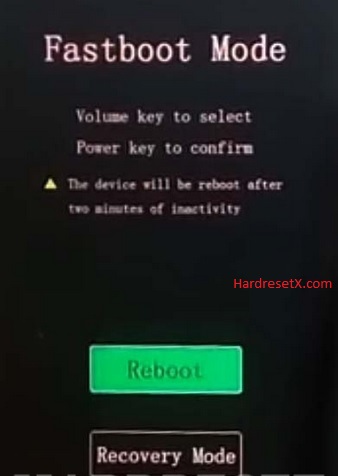
Step 5: After that select Wipe data with the Power key.

Step 6: In this menu go to OK –> Back and confirm it with the Power button.
Step 7: At the end select Reboot system by using the Power key.
Step 8: Successfully completed reset your mobile.
Hard Reset Remotely with Google Find My Device
If you lose your Android device, you can easily find your device if you turn on the Google Find My Device option.
To lock erase or Reset an Android device remotely, make sure that mobile:
- Has power on
- Is connected to mobile data or WiFi
- Is signed in to your Google (Gmail) Account
- Has Find My Device turned on
- Is visible on Google Play
Note: If your mobile is off or is not connected to mobile data or WiFi, you may still find its most recent location if you’ve enabled the Store recent location option.
Steps to Erase Device Remotely:
- Take another mobile or Computer and on a browser, go to android.com/find.
- Sign in with your Google account which is used in your lost mobile.
- The lost device gets a notification.
- Now, You can see your device location (The location is approximate and may not be accurate).
- If you get a prompt on the screen, tap Enable lock & erase.
- Now you can see three options on the screen. 1. Play sound, 2. Secure device, 3. Erase device.
- Select what you want to do.
- Use the erase device option to reset your mobile.
Here is the detailed information about Google Find My Device.
Hard Reset with third-party software
If the above method is not working, you can use some third-party apps to reset or unlock your device.
Here we provide the best software to Reset and unlock your Android mobile.
Check out this link for Best Software’s for Android Mobile Hard Reset.
Additional Information
Backup: Make sure to back up any important data such as contacts, photos, videos, and documents to avoid losing them during the reset process.
Charging: Ensure your device has enough battery charge or is connected to a charger to prevent it from powering off during the reset, which could potentially cause problems.
Google Account: If your device is associated with a Google account, ensure you know the account credentials as you’ll need them to set up the device after the reset.
Additional Tips:
- If you are unable to access Recovery Mode or if your device becomes unresponsive during the process, try repeating the steps carefully.
- Ensure that you’re pressing the correct buttons simultaneously and holding them until the Recovery Mode screen appears.
- If issues persist or if you’re unsure about performing a hard reset yourself, consider contacting Vivo customer support or visiting an authorized service center for assistance.
Troubleshooting Tips:
Stuck in Recovery Mode: If your device gets stuck in Recovery Mode or doesn’t respond, try holding down the Power button for about 10 seconds to force a restart. Then, attempt to enter Recovery Mode again.
Contact Support: If you encounter persistent issues or are unsure about any step, reach out to Vivo customer support or visit an authorized service center for assistance.
FAQ – Frequently Asked Questions
1. How do I put my Vivo X21s in recovery mode?
Press the Power key to turn off the mobile. Then hold the Volume Down and Power buttons for a couple of seconds. Release all buttons when you see information about Fast Boot Mode. Now choose Recovery Mode. Use Volume Down to navigate and the Power button to confirm that.
2. Is factory reset safe?
Performing a factory reset on a device like the Vivo X21s is generally safe when done correctly and for the right reasons. Here are some considerations to help you understand its safety and implications:
Safety Aspects: Data Erasure, Device Performance, Security.
Resources
- Here is the link for Vivo official support (Change your location at the bottom of the page).
