Here you can learn how to hard reset the Vivo Y67 Android mobile. You can unlock your mobile when you forget your mobile password with these methods.
Some reset methods deletes all your mobile data. So read carefully before reset your mobile.
What is Hard Reset?
A Hard reset is a software restore of an electronic device to its original system state by erasing all previously stored data on the device.
Here is the detailed guide about Hard Reset
If you have any other problems check out this page Vivo Y67 Troubleshooting
Contents
Hard Reset Vivo Y67 with Recovery Mode
You can hard reset your Vivo Y67 mobile with recovery mode without any software or tools.
This Hard reset method will delete
- Photos, videos
- Contacts
- Installed apps and settings etc.
The following tutorial shows all the steps of master reset Vivo Y67.
Step 1: At the start, use the Power button to disable the VIVO Y67.

Step 2: Then press and keep the Power button + the Volume Up at the same time.
Step 3: After a while, the Fast boot mode activates.
Step 4: Use the Volume rocker to move to the Recovery mode and click the Power key.
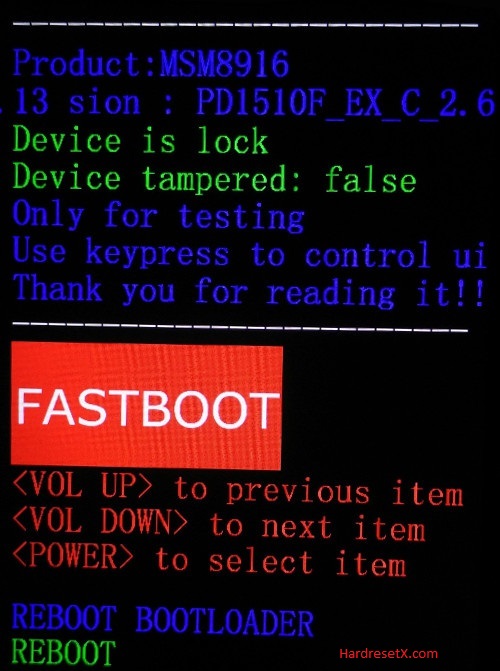
Step 5: In the next step select “Wipe data” three times by using Volume keys to navigate and the Power button to confirm that.
Step 6: Then choose “OK” and “Back” by using the same buttons as before.
Step 7: At the end select “Reboot system” with the Power button.
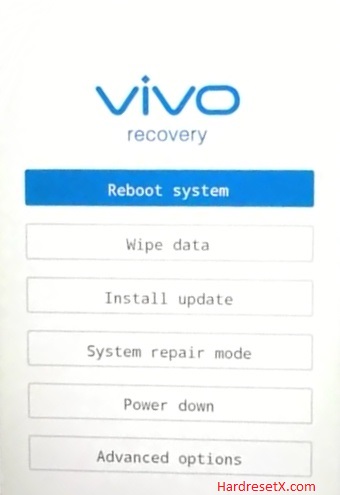
Step 8: Successfully completed reset your mobile.
Hard Reset Remotely with Google Find My Device
If you lose your Android device, you can easily find your device if you turn on the Google Find My Device option.
To lock erase or Reset an Android device remotely, make sure that mobile:
- Has power on
- Is connected to mobile data or WiFi
- Is signed in to a your Google (Gmail) Account
- Has Find My Device turned on
- Is visible on Google Play
Note: If your mobile is off or is not connected to mobile data or WiFi, you may still find its most recent location if you’ve enabled the Store recent location option.
Steps to Erase Device Remotely:
- Take another mobile or Computer and on a browser, go to android.com/find.
- Sign in with your Google account which is used in your lost mobile.
- The lost device gets a notification.
- Now, You can see your device location (The location is approximate and may not be accurate).
- If you get a prompt on the screen, tap Enable lock & erase.
- Now you can see three options on the screen. 1. Play sound, 2. Secure device, 3. Erase device.
- Select what you want to do.
- Use the erase device option to reset your mobile.
Here is the detailed information about Google Find My Device.
Hard Reset with third-party software
If the above method not working, you can use some third-party apps to reset or unlock your device.
Here we are providing the best software to Reset and unlock your Android mobile.
Check out this link for Best Software’s for Android Mobile Hard Reset.
Additional Information
Backup Data: Before proceeding with a hard reset, ensure all important data such as contacts, photos, videos, and documents are backed up. You can use cloud storage, an SD card, or a computer for backup.
Google Account Credentials: Make sure you have your Google account credentials handy. After the reset, you’ll need to sign in with the Google account previously synced with the device to bypass Factory Reset Protection (FRP).
Remove External Storage: If your device has an external SD card, consider removing it before initiating the reset to prevent accidental data loss or corruption.
After Reset:
Initial Setup: After the reset, you’ll need to set up your device again as if it were brand new. Follow the on-screen instructions to configure language, Wi-Fi, date/time settings, and Google account sign-in.
Reinstall Apps: You’ll need to reinstall any apps you previously had installed on your device from the Google Play Store or other sources.
Data Restoration: Restore your backed-up data from the cloud, SD card, or computer to regain your contacts, photos, videos, and other files.
FAQ – Frequently Asked Questions
1. How do I put my Vivo Y67 in recovery mode?
Press the Power key to turn off the mobile. Then hold the Volume Down and Power buttons for a couple of seconds. Let go of the Power key when the Vivo logo shows up. From the appearing languages list, click on the English position, and the Recovery menu will be on the screen then.
2. How do you hard reset a locked Android?
If your Android device is locked and you can’t access the settings to perform a factory reset, you can use the hardware buttons to perform a hard reset. This method will erase all data on the device, so make sure you have a backup if possible.
3. Is Fastboot safe?
Fastboot is a protocol used to write data directly to the flash memory of an Android device. It is part of the Android SDK (Software Development Kit) and is commonly used for tasks such as unlocking the bootloader, flashing custom recoveries, installing custom ROMs, and updating firmware. When used correctly, fast boot is a safe and powerful tool. However, it also carries risks, especially if used incorrectly.
Resources
- Here is the link for Vivo official support (Change your location at the bottom of the page).
