Here you can learn how to hard reset the Vivo Y71i Android mobile. You can unlock your mobile when you forget your mobile password with these methods.
Some reset methods deletes all your mobile data. So read carefully before reset your mobile.
What is Hard Reset?
A Hard reset is a software restore of an electronic device to its original system state by erasing all previously stored data on the device.
Here is the detailed guide about Hard Reset
If you have any other problems check out this page Vivo Y71i Troubleshooting
Contents
Hard Reset Vivo Y71i with Recovery Mode
You can hard reset your Vivo Y71i mobile with recovery mode without any software or tools.
This Hard reset method will delete
- Photos, videos
- Contacts
- Installed apps and settings etc.
The following tutorial shows all the steps of master reset Vivo Y71i.
Step 1: At the start, use the Power button to disable the VIVO Y71i.

Step 2: Then press and keep the Power button + the Volume Up at the same time.
Step 3: Let go of all buttons when Fast Boot Mode appears.
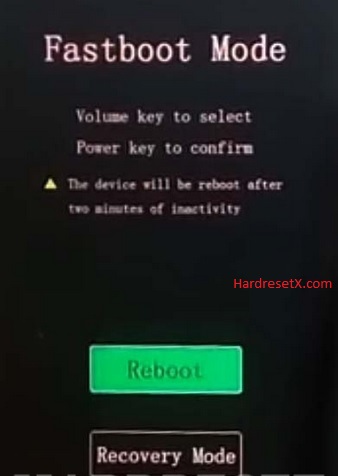
Step 4: In this mode select Recovery Mode by using Volume Down to scroll down and the Power button to accept it.
Step 5: Then choose Wipe data by using the Volume buttons to scroll down and the Power key once.

Step 6: Now select OK and Back with the Power button.
Step 7: At the end choose Reboot system by using the Power key.
Step 8: Successfully completed reset your mobile.
Hard Reset Remotely with Google Find My Device
If you lose your Android device, you can easily find your device if you turn on the Google Find My Device option.
To lock erase or Reset an Android device remotely, make sure that mobile:
- Has power on
- Is connected to mobile data or WiFi
- Is signed in to your Google (Gmail) Account
- Has Find My Device turned on
- It is visible on Google Play
Note: If your mobile is off or is not connected to mobile data or WiFi, you may still find its most recent location if you’ve enabled the Store recent location option.
Steps to Erase Device Remotely:
- Take another mobile or Computer and on a browser, go to android.com/find.
- Sign in with your Google account which is used in your lost mobile.
- The lost device gets a notification.
- Now, You can see your device location (The location is approximate and may not be accurate).
- If you get a prompt on the screen, tap Enable lock & erase.
- Now you can see three options on the screen. 1. Play sound, 2. Secure device, 3. Erase device.
- Select what you want to do.
- Use the erase device option to reset your mobile.
Here is the detailed information about Google Find My Device.
Hard Reset with third-party software
If the above method is not working, you can use some third-party apps to reset or unlock your device.
Here we are providing the best software to Reset and unlock your Android mobile.
Check out this link for Best Software’s for Android Mobile Hard Reset.
Additional Information
Understanding the Consequences of a Hard Reset: A hard reset erases all data on your device, including apps, contacts, photos, and settings. Make sure to back up any important data before proceeding.
Checking for Manufacturer-Specific Instructions: Sometimes, Vivo devices may have specific instructions or variations in the hard reset process. Check the user manual or the Vivo website for any device-specific guidance.
Boot into Recovery Mode: Ensure you’re able to properly boot your Vivo Y71i into Recovery Mode. If you encounter any difficulties, consult the device manual or online resources for troubleshooting tips.
4. Battery Level and Power Source:
- It’s crucial to perform a hard reset with sufficient battery charge or while the device is connected to a power source. This prevents any interruptions during the reset process.
5. Physical Button Combinations:
- Verify the correct button combination to enter Recovery Mode. Ensure you’re pressing the buttons simultaneously and releasing them at the right time to access the recovery menu.
- Use the volume buttons to navigate through the recovery menu. This ensures you select the correct options for performing a factory reset.
7. Confirmation Prompts:
- Pay attention to confirmation prompts during the reset process. Some methods require you to confirm the reset multiple times to prevent accidental data loss.
8. Patience and Follow-Up:
- The hard reset process may take some time, especially if there’s a significant amount of data to erase. Be patient and allow the device to complete the reset without interruption.
9. Post-Reset Setup:
- After the reset is complete, you’ll need to set up your Vivo Y71i again, including language preferences, Wi-Fi connection, and Google account sign-in.
10. Factory Reset Protection (FRP):
- If your device has FRP enabled, you’ll need to sign in with the Google account previously synced to the device after the reset. Make sure you remember your Google account credentials.
FAQ – Frequently Asked Questions
1. How do I put my Vivo Y71i in recovery mode?
Press the Power key to turn off the mobile. Then hold the Volume Down and Power buttons for a couple of seconds. Let go of the Power key when the Vivo logo shows up. From the appearing languages list, click on the English position, and the Recovery menu will be on the screen then.
2. What is the code to reset the Vivo phone?
If you need to reset your Vivo phone using a code, you can use the following method:
Factory Reset Using a Secret Code
Open the Dialer: Go to the dialer app on your Vivo phone.
Enter the Secret Code: Dial *#*#7780#*#*.
Confirm the Reset: A prompt will appear asking if you want to erase all data and reset the phone to factory settings. Confirm the action.
Resources
- Here is the link for Vivo official support (Change your location at the bottom of the page).
