Here you can learn how to hard reset the Vivo Y75s Android mobile. You can unlock your mobile when you forget your mobile password with these methods.
Some reset methods deletes all your mobile data. So read carefully before reset your mobile.
What is Hard Reset?
A Hard reset is a software restore of an electronic device to its original system state by erasing all of the data that were previously stored on the device.
Here is the detailed guide about Hard Reset
If you have any other problems check out this page Vivo Y75s Troubleshooting
Contents
Hard Reset Vivo Y75s with Recovery Mode
You can hard reset your Vivo Y75s mobile with recovery mode without any software or tools.
This Hard reset method will delete
- Photos, videos
- Contacts
- Installed apps and settings etc.
The following tutorial shows all the steps of master reset Vivo Y75s.
Step 1: At the start, use the Power button to disable the VIVO Y75s.

Step 2: Then press and keep the Power button + the Volume Up at the same time.
Step 3: Release the Power key when the VIVO logo appears on the screen.
Step 4: If you see Recovery Mode release Volume Up.
Step 5: After that select Wipe data three times. Use the Volume buttons to scroll down and the Power key to accept it.
Step 6: Now choose OK and Back by using the same buttons as before.
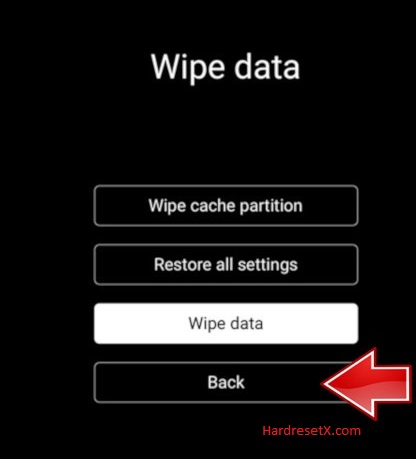
Step 7: Finally select “Reboot system” by using the Power button.
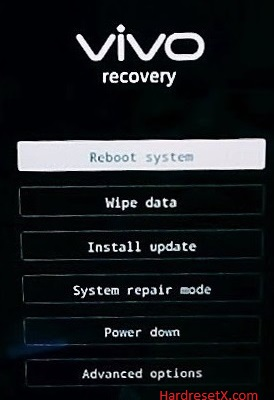
Step 8: Successfully completed reset your mobile.
Hard Reset Remotely with Google Find My Device
If you lose your Android device, you can easily find your device if you turn on the Google Find My Device option.
To lock erase or Reset an Android device remotely, make sure that mobile:
- Has power on
- Is connected to mobile data or WiFi
- Is signed in to your Google (Gmail) Account
- Has Find My Device turned on
- Is visible on Google Play
Note: If your mobile is off or is not connected to mobile data or WiFi, you may still find its most recent location if you’ve enabled the Store recent location option.
Steps to Erase Device Remotely:
- Take another mobile or Computer and on a browser, go to android.com/find.
- Sign in with your Google account which is used in your lost mobile.
- The lost device gets a notification.
- Now, You can see your device location (The location is approximate and may not be accurate).
- If you get a prompt on the screen, tap Enable lock & erase.
- Now you can see three options on the screen. 1.Play sound, 2.Secure device, 3.Erase device.
- Select what you want to do.
- Use the erase device option to reset your mobile.
Here is the detailed information about Google Find My Device.
Hard Reset with third-party software
If the above method is not working, you can use some third-party apps to reset or unlock your device.
Here we provide the best software to Reset and unlock your Android mobile.
Check out this link for Best Software’s for Android Mobile Hard Reset.
Additional Information
Backup Methods: Before proceeding with a hard reset, ensure you’ve backed up your data using one or more of these methods:
Google Backup: Go to Settings > System > Backup and enable “Back up to Google Drive”. This will save your app data, Wi-Fi passwords, and other settings to your Google account.
External Storage: Copy important files like photos, videos, and documents to an external SD card or computer.
Cloud Services: Upload your data to cloud services like Google Drive, Dropbox, or OneDrive.
Factory Reset Protection (FRP): After a hard reset, your Vivo Y75s will prompt you to enter the Google account information previously associated with the device. This is a security feature to prevent unauthorized use of a device that has been reset to factory settings without removing the Google account first.
Resetting Network Settings: If you encounter issues with Wi-Fi, Bluetooth, or mobile data after the reset, try resetting the network settings separately: Go to Settings > System > Reset options. Select Reset Wi-Fi, mobile & Bluetooth. Confirm the reset. This will erase all network settings and restore them to default.
Final Tips:
Read User Manual: Refer to your device’s user manual or Vivo’s official support resources for specific instructions tailored to your model.
Patience: The reset process may take some time, so be patient and allow your device to complete each step.
FAQ – Frequently Asked Questions
1. How do I put my Vivo Y75s in recovery mode?
Press the Power key to turn off the mobile. Then hold the Volume Down and Power buttons for a couple of seconds. Release the Power key when the VIVO logo appears on the screen. If you see Recovery Mode release Volume Up.
2. Which is factory reset?
A factory reset, also known as a hard reset or master reset, is a process that restores a device to its original manufacturer settings. This means all data, apps, settings, and configurations added by the user will be erased, returning the device to the state it was in when it left the factory.
Resources
- Here is the link for Vivo official support (Change your location at the bottom of the page).
